In the age of social media, emojis have become an integral part of our digital communication. However, there are occasions when we may want to remove emojis from pictures, such as when we want a cleaner, more professional look or when we want to edit the image for a specific purpose. In this article, we will guide you through the process of removing emojis from pictures effectively. So, let’s dive in and learn how to master the art of emoji removal.
Step 1: Choose the Right Tool – myCoinshint
To remove emojis from a picture, you need a reliable photo editing tool. There are various options available, both online and offline. Popular choices include Adobe Photoshop, GIMP, and online tools like Pixlr and Photopea. Select a tool that suits your skill level and requirements.
Step 2: Open the Image – myCoinshint
Launch your chosen photo editing software and open the image from which you want to remove the emoji. Navigate to the “File” menu and select “Open” to browse your computer for the image file. Alternatively, you can drag and drop the image into the editing software.
Step 3: Zoom In – myCoinshint
To accurately remove the emoji, zoom in on the area where the emoji is located. This will allow you to work with greater precision and detail. Most photo editing tools provide zooming options either through a toolbar or keyboard shortcuts (such as Ctrl/Cmd and the plus/minus keys).
Step 4: Select the Clone Stamp or Healing Brush Tool – myCoinshint
The Clone Stamp or Healing Brush tool is commonly used to remove unwanted elements from images. Locate these tools in your editing software’s toolbar. The Clone Stamp tool copies pixels from one area of the image to another, while the Healing Brush tool intelligently blends pixels for a seamless removal.
Step 5: Adjust the Tool Settings – myCoinshint
Before removing the emoji, adjust the settings of the Clone Stamp or Healing Brush tool. Set the brush size to match the size of the emoji you want to remove. The hardness of the brush should be relatively low to ensure a smoother blending with the surrounding pixels. Experiment with the settings to achieve the best results.
Step 6: Remove the Emoji – myCoinshint
Carefully select an area near the emoji that matches the texture and color of the surrounding pixels. Hold the Alt/Option key and click on the selected area to sample it. Then, click and drag the Clone Stamp or Healing Brush tool over the emoji to replace it with the sampled pixels. Repeat this process, sampling different areas, and blending them into the emoji until it is completely removed.
Step 7: Refine and Fine-tune – myCoinshint
After removing the emoji, zoom out to view the entire image and assess the results. If any remnants or imperfections are visible, zoom back in and make necessary adjustments using the Clone Stamp or Healing Brush tool. Take your time and pay attention to details to ensure a seamless removal.
Step 8: Save the Edited Image – myCoinshint
Once you are satisfied with the results, save the edited image in a format of your choice. It is always recommended to save a copy of the original image separately, so you can revert to it if needed.
Conclusion:
Removing emojis from pictures requires patience, precision, and the right tools. By following the step-by-step guide outlined above, you can effectively remove emojis from your images, giving them a cleaner and more professional appearance. Remember to practice and experiment with different techniques to refine your skills. With time and practice, you’ll become proficient at emoji removal and enhance your photo editing abilities.
for more tech related amazing information keep visting myCoinshint

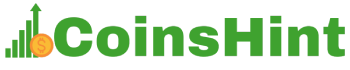
.webp)
.webp)


1 Comments
NAIC
ReplyDelete